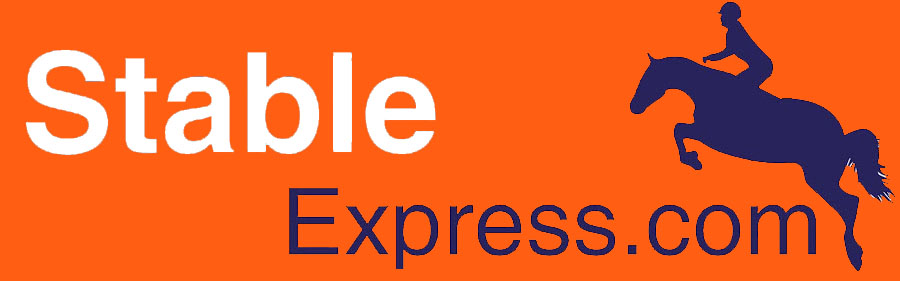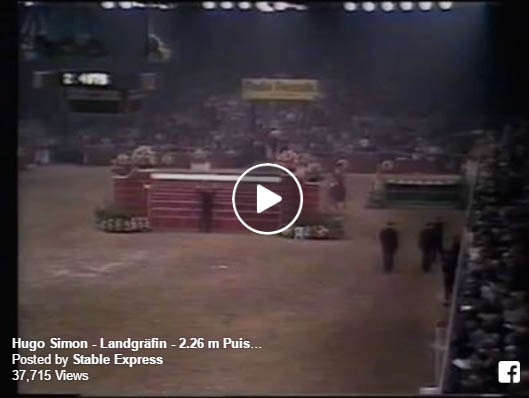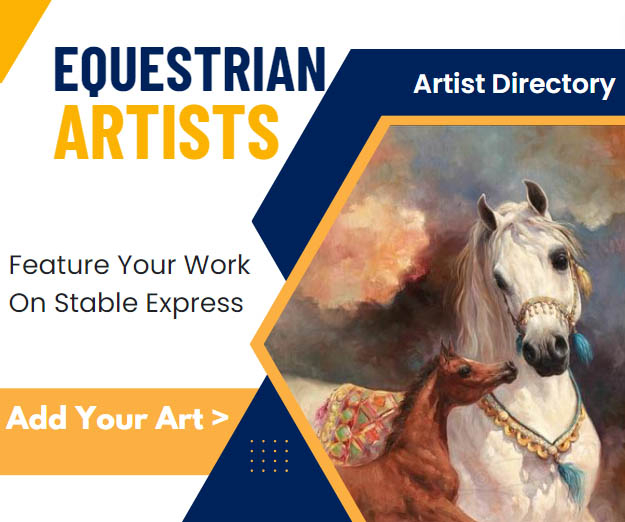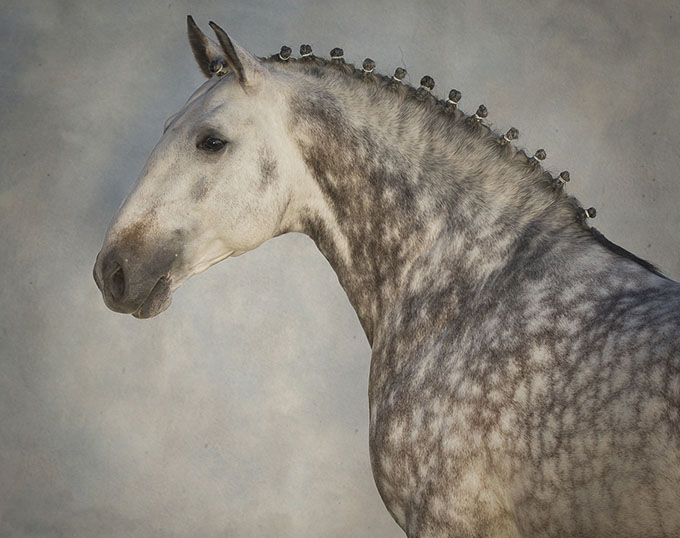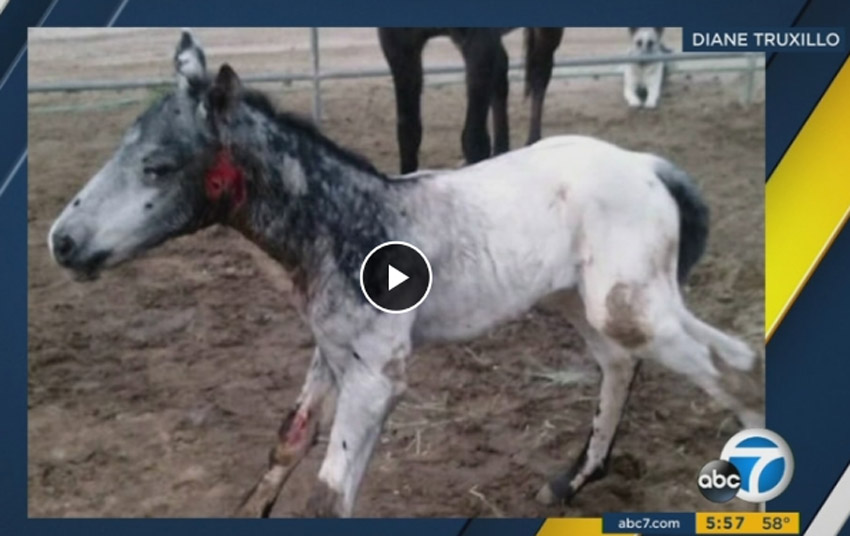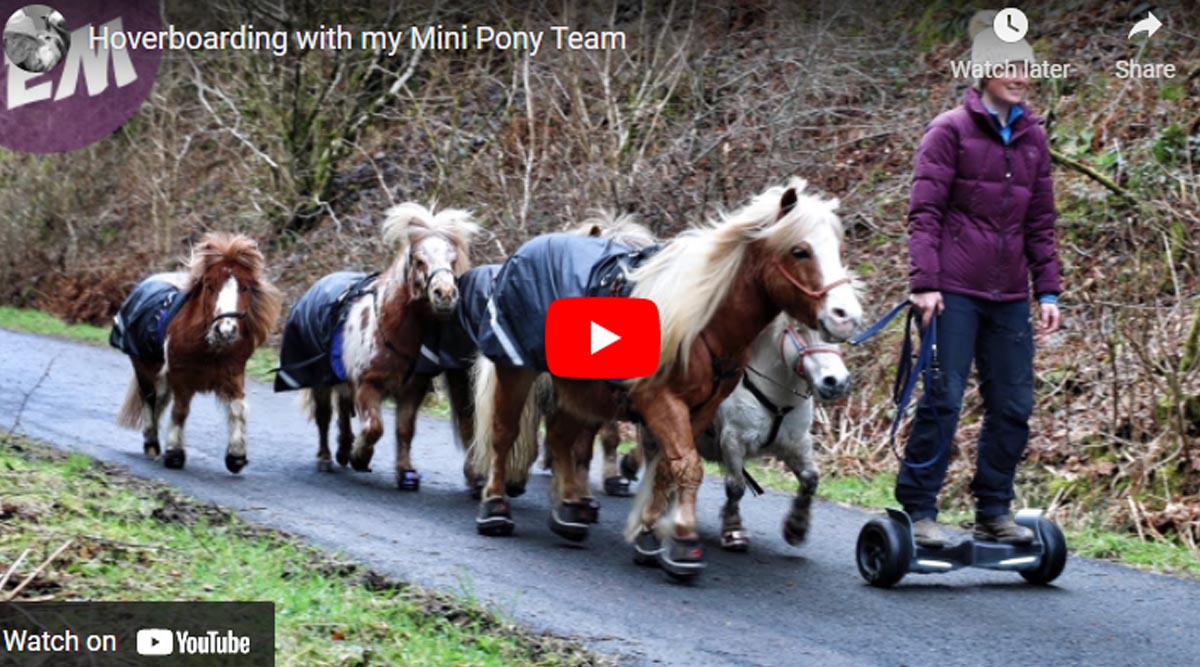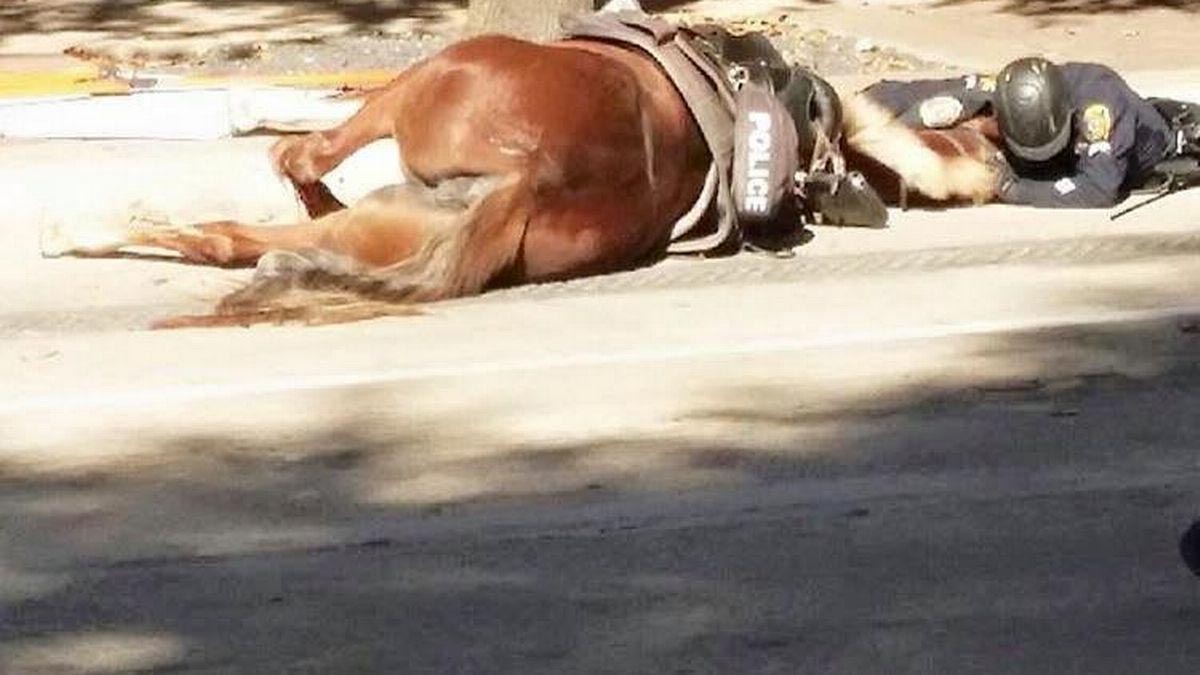How to Set Up A Twitter Auto Responder (Our New Favorite Twitter Hack!)
Twitter marketing for business is serious stuff. If you don’t believe us, try snatching a keyboard from a social media networking expert and see what happens. Just try it.
At Stableexpress we tweet so much that we hashtag things in our sleep, and we find it difficult to unplug from the world of Twitter marketing, especially because we know how important a quick response can be. When Ricki Lake replies to you, you do NOT leave Ricki Lake hanging.
But as much as we love social media networking, we also enjoy time away from the office. So when we heard about a new way to balance our Twitter marketing with our analog lives, we were pretty pumped, and of course we had to share the love. We’re talking, of course, about automating our Twitter responses. We learned this awesome Twitter marketing trick on Media Bistro. Here’s how to make it work:
How to Set Up a Twitter Auto-Responder
1. Create a Twitter App
Sign into dev.twitter.com with your Twitter account. Create a new app, add a website and a callback URL (https://www.google.com/script) and then write a description. Click the settings tab and select Read and Write for the Application Type. To save your work, click Update. Then head over to the OAuth tool tab and write down the Consumer Secret and Consumer Key.
2. Create an Auto-Responder Script
Go to script.google.com. Select File -> Make a copy to copy and paste the auto-responder script in Google Drive. Choose the beginning and ending days for when you’ll be away. Also enter the Twitter app keys and your Twitter handle. Next, click on Run -> Start to initialize the auto-responder. If asked to authorize access to Google Script services, click on Yes.
Select Run -> Start again, which will prompt an “Authorization Required” box. Give authorization for the script to connect to your Twitter account, and your Twitter auto-responder is now complete. Not so hard, is it? We don’t just use Twitter for a business, we use Twitter for a lot of different clients, so we’ll be sharing this awesome tip with them too. Are you a social media networking expert who could use some screen-free me time? Try creating an auto-responder. Post a comment to tell us how you spent your time back in the real world.

At Stableexpress we tweet so much that we hashtag things in our sleep, and we find it difficult to unplug from the world of Twitter marketing, especially because we know how important a quick response can be. When Ricki Lake replies to you, you do NOT leave Ricki Lake hanging.
But as much as we love social media networking, we also enjoy time away from the office. So when we heard about a new way to balance our Twitter marketing with our analog lives, we were pretty pumped, and of course we had to share the love. We’re talking, of course, about automating our Twitter responses. We learned this awesome Twitter marketing trick on Media Bistro. Here’s how to make it work:
How to Set Up a Twitter Auto-Responder
1. Create a Twitter App
Sign into dev.twitter.com with your Twitter account. Create a new app, add a website and a callback URL (https://www.google.com/script) and then write a description. Click the settings tab and select Read and Write for the Application Type. To save your work, click Update. Then head over to the OAuth tool tab and write down the Consumer Secret and Consumer Key.
2. Create an Auto-Responder Script
Go to script.google.com. Select File -> Make a copy to copy and paste the auto-responder script in Google Drive. Choose the beginning and ending days for when you’ll be away. Also enter the Twitter app keys and your Twitter handle. Next, click on Run -> Start to initialize the auto-responder. If asked to authorize access to Google Script services, click on Yes.
Select Run -> Start again, which will prompt an “Authorization Required” box. Give authorization for the script to connect to your Twitter account, and your Twitter auto-responder is now complete. Not so hard, is it? We don’t just use Twitter for a business, we use Twitter for a lot of different clients, so we’ll be sharing this awesome tip with them too. Are you a social media networking expert who could use some screen-free me time? Try creating an auto-responder. Post a comment to tell us how you spent your time back in the real world.